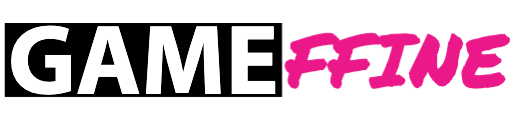A mechanical keyboard is one of those peripherals which comes at a premium price, but unlike some other PC peripherals, one doesn’t pay the premium only for flashy aesthetics. There are a number of things to keep in mind while choosing the right keyboard, from the presence of multimedia keys to choosing the right keyboard style (full-sized ones or tenkeyless ones). Then there is the brainstorming task of selecting which switch one should get – CherryMX Red/Blue/Brown/Black or the different other switches available in the market, including CherryMX knockoffs. Just when one thought that choosing a suitable switch among the various mechanical switches wasn’t enough, we got optical switches. BenQ recently released the Celeritas II Gaming Keyboard, dropping the much popular mechanical switches and opting for Optical Switches. Let’s find out how the keyboard performs, and whether the optical switches give it any significant edge over mechanical switches.
The Celeritas II is an optical gaming keyboard by BenQ, and is available in India at a price of 10,900.
Zowie Celeritas II Optical Gaming Keyboard Review
Detailed Review
Design & Comfort
The Zowie Celeritas II is a full-sized keyboard, with a non-detachable wrist rest. Out of the box, the Celeritas II is one of the most sturdy keyboards one would find around the price range. The keyboard is a bit on the heavier side giving the keyboard an overall robust feel. Zowie has used a matte black color scheme for the keyboard and the keyboard is UV coated. The UV coated, matte-black finish ensures that the keyboard doesn’t reflect light, but at the same time it makes the keyboard pretty prone to fingerprint and sweat marks. Unlike other keyboards, the Celeritas II is devoid of legs at the back, but this turns out to be advantageous for the keyboard since it offers increased stability while using the keyboard. That is in turn well supported by the four linear grips at the back-side of the keyboard which offer further improved rigidity while using the keyboard.
The key spacing is quite decent, which increases manoeuvrability. The absence of adjustable legs is well compensated by the presence of a well-sloped base structure of the keyboard, and the different key rows having a different height which makes typing on the keyboard a breeze as well. The wrist-rest sports the Zowie branding in a red metallic finish, and UV-coated matte-black finish like the rest of the keyboard as well which makes it pretty friction-less while using the keyboard.
Aesthetic wise, the keyboard isn’t as flashy or eye-grabbing like the other keyboards in the price range, but, it rather sports an elegant and minimalistic design. The keyboard sports keys with red backlight. There are no different lighting modes, and this was pretty disappointing, but given the fact that BenQ has tried to keep thing as simplistic as possible, it kind of makes sense. There are no indicator LEDs as well, but it is in turn bundled up with the respective keys which rely on indicator LEDs. For instance, the Caps Lock key turns light blue from red when it is pressed, indicating that Caps Lock is On. The keyboard doesn’t try to bring a lot of decorative stuff to the users, but instead, it sticks to a simple design and completely nails it. BenQ is always known to make simple products which usually ace in the performance department. Let’s delve into the performance segment now, to find out how the Celeritas II fares.
Performance & Features
Optical Switches vs Mechanical Switches- What’s the difference?
Before we assess the keyboard’s performance, we’d like to throw some light on optical switches given the fact that this is something still fairly new in the keyboard department. Contrary to what some people think, optical switches do have mechanical components which move just like the ones you find in mechanical keyboards. The difference lies in how the input is transmitted or received. While in mechanical switches, the transmission medium is electricity, i.e, when switches are pressed the circuit gets completed and the key press is recorded, in optical switches, the transmission medium is a laser with a wavelength in the infrared range.
When you press the key, the laser from the transmitter, gets reflected, passes through and hits the PCB of the keyboard with the help of a prism which is there in the switch itself. As one can see in the gif above, there is a variation in the intensity of the light which hits the PCB of the keyboard as one presses the key down, and that’s a characteristic feature of analogue optical switches which the Celeritas II uses. This is somewhat similar to what one finds in pressure sensitive keys in gamepads. However, the Flaretech switch the Celeritas II uses is tailor-made. The Flaretech switches used in the Celeritas have custom actuation and de-actuation points at the price of disabling the analogue functionality. What it basically does is allows Zowie to adjust the minimum brightness for actuation by tweaking the firmware itself. Currently, changing the actuation point for the keyboard can be done by Zowie only and users aren’t allowed to do the same.
Coming to the actual advantage of optical switches over normal mechanical switches, there are a number of them. First, we have the increased longevity of optical switches as compared to mechanical switches. Regular CherryMX Red switches have are rated at 50 million clicks, while the Flaretech Optical Switches the Celeritas II uses is rated at 100 million clicks. On top of that, optical switches have little moving metal parts, which tend to get oxidized and cause input lag due to metal debounce noise. Moreover, since there is no need of soldering the switch to the PCB, the switches itself are replaceable. So, if one of the switches go bad in the long run, you can replace them instead of buying a new keyboard altogether. Finally, the tailor-made Flaretech switches BenQ uses offers a minimal chance of double pressing since they have custom actuation and de-actuation points, which is in turn properly fine-tuned by BenQ.
Assessing the Celeritas II’s performance
Coming to the keyboard’s actual performance, the presence of optical switches does give the Celeritas II a big edge as compared to other mechanical keyboards in the price segment. The keyboard’s closest competitor is the HyperX Alloy Elite, and while it does offer some additional features like customizable LEDs and a volume scroller, Zowie’s Flaretech Optical Switches blow the CherryMX Red switches out of the water. The overall feel of pressing the keys is pretty much the same, and one is less likely to notice any significant difference, but, the issue of double pressing mars the CherryMX Red switches. Zowie’s Flaretech Optical Switches, on the other hand, are pretty much immune to those accidental button presses. Although there is a lack of tactile feedback one finds in CherryMX Brown/Blue switches, overall it feels much better than any mechanical switch out there.
Celeritas II is a plug & play and driverless keyboard, and the function key is only what one needs to access the various features of the keyboard. On the top side of the keyboard, we have the various multimedia keys bundled with the function keys F1 to F6, including volume mute, volume increase, volume decrease, pause/play tracks, and, previous and next track buttons. F7 & F8 allow users to change the brightness of the backlight, while F9 to F12 are labelled as 1x, 2x 3x and 4x respectively and allow users to change the repeat rate, also known as the RTR function (Real-time repeat rate). What RTR basically does is helps in games which require multiple key presses within a short duration and ensures there are no double key presses or skipped keys. It is a feature with limited use, but given the fact that this keyboard is essentially targeted for eSports players, it’s a pretty valuable addition. However, the RTR functionality is exclusive to the PS/2 interface.
Coming to the in-game performance, it was flawless. There was absolutely no input-lag and as we mentioned earlier, we faced no issues of accidental key pressing or skipped keys, thanks to efficient Flaretech Switches. We played a variety of games with the keyboard including PUBG, Rainbow: Six Siege, Forza Horizon 4 and fast-paced games like Rocket League, and faced no issues whatsoever. Like gaming, typing on the keyboard was a breeze as well. I average around 85 words per minute in regular CherryMX Red keyboards, thanks to the accidental key presses, but that number went some points above 100 while using the Celeritas II. Last but not the least, the keyboard’s PS/2 converter which comes inside the box ensures that eSports players who prefer PS/2 interface over USB don’t face issues, and for using the RTR functionality as well.
Verdict
Like most of its products, Zowie keeps things simple but nails down things when it comes to performance. If you are looking for a new keyboard around the 10k INR price segment, and don’t care about flashy RGB or lighting effects, the Zowie Celeritas II is hands down the best choice. If you are looking for a keyboard with some RGB to light up your rig, you can check out the Aorus K9 Optical Gaming Keyboard (read our review here)as well, which is a pretty worthy buy in the price segment as well. If you want to stick to the good ol’ CherryMX red switches, you can check out the HyperX Alloy Elite (read our review here), which is undoubtedly the best mechanical keyboard with CherryMX switches in the price range.